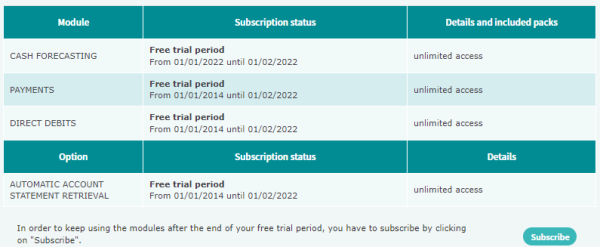Connection issues
To renew your authentication card, send us a request from this link.
Note: you will need to enter your username and password. If you have lost both your authentication card and password, either:
- Contact the person in charge of your account inside your company
- Or contact us at contact@iziago.com
To set a new password, send us a request from this link.
You will need to enter your username and to use your authentication card. If you lost both your password and authentication card, either:
- Contact the person in charge of your account inside your company
- Or contact us at contact@iziago.com
We remind you that passwords must contain at least:
- One capital letter
- One small letter
- One digit
- One special character
- Eight characters
To receive your username, enter your e-mail address via this link. You can also login to the application with your email address.
Use
You can add as many users as needed, with no extra cost.
For security reasons, you must create one user for each employee that will use Iziago. Users must never share their logins or passwords in any circumstances.
To learn how to add new users, click here.
To set user rights:
- Go to
- Click the Edit button of the required user
- Scroll down to the Rights section
In the table displayed, you can tick boxes depending on the type of right to grant the user for each feature:
- Ticking a Display box allows the user to view the corresponding feature
- Ticking a Create, Modify & Delete box allows the user to edit the corresponding feature
- Ticking none of the two boxes prevents the user from accessing the corresponding feature
Do not hesitate to segregate duties. Granting your users different rights allows to restrict their scope, thus preventing them from having any malevolent behaviour.
To be able to enter forecast transactions, you need to set up a few parameters beforehand:
- Add a new company (this step is optional as your company was automatically added at the creation of your Iziago account)
- Add a new bank account and set initial balances
- Set user rights on the newly created account
Once these steps carried out, you can add new forecast transactions. Click here to learn how to.
Follow these steps:
- Enter the account balances provided by your bank
- Confirm whether forecasts are realised or not
- To adjust the balances, add additional transactions manually or let Iziago generate them automatically
For more details, click the following links: Review transactions and Adjust balances.
Subscription
In the software, go to My subscription > Subscribe and click on Subscribe in under the table.
This will generate an automatic e-mail. We will then contact you shortly to set up a contract.
Please note that once your free trial period is over:
- You cannot use Iziago until you subscribe
- We keep your account activated, and store your data for a period of 3 months only. After this period, your data will definitely be erased
Security
Your data is protected through Iziago‘s highly secured infrastructures:
- TLS (Transport Layer Security) and SSL (Secure Sockets Layer) data encryption
- Two ISO 27001 certified datacenters
- Redundant architecture to ensure 100 % availability
You play a critical role in making your data secure. Please always follow the basic security rules:
- Keep your password secret: never share it with anyone, even with us
- Change your password regularly: go to
- Beware of phishing: if you receive suspicious e-mails asking you for your password or other personal data, ignore them and contact us quickly
- Watch out for https: when browsing www.iziago.tech, make sure the navigation bar always displays https in the beginning
- Remember to log out: after using Iziago, always log out (the software automatically logs out after 20 minutes of inactivity)
Furthermore, setting accurate user rights is a sustainable way to secure your account. To find out about user rights, please click the question “How can I set user rights?” in the Use section above.
Should you encounter any suspicious activity, please contact us at support@iziago.com.
GDPR
As of 25 May 2018, new security measures on personal data processing and its free circulation came into force in Europe.
Here, Exalog, Iziago software editor, answers the various questions you may have on this subject.